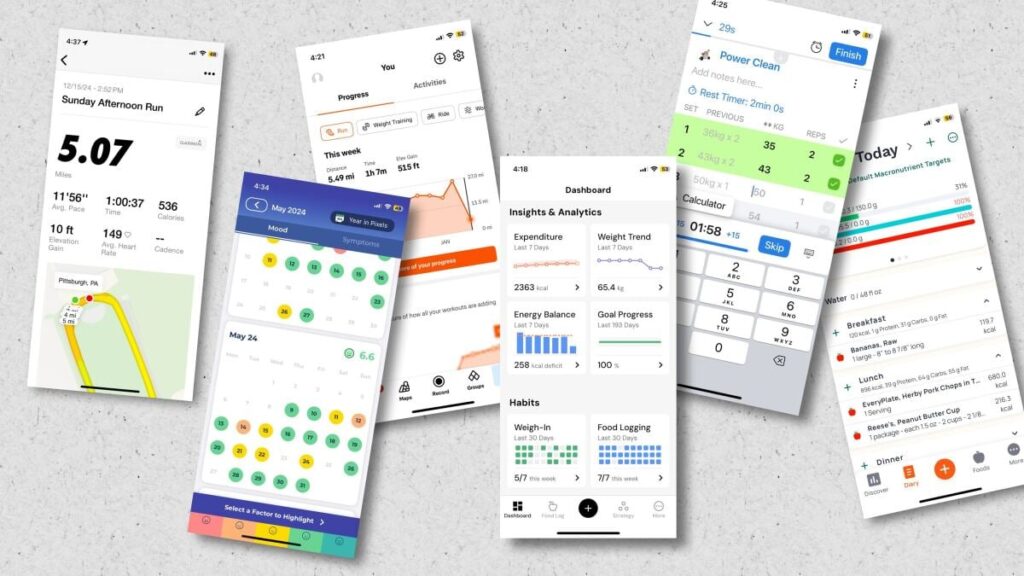We may earn a commission from links on this page.
I’ve tested tons of health and fitness apps over the years—some to write about, some because I was curious, and some because they are genuinely useful to me. Here is my Fitness App Hall of Fame: the fitness apps that I use the most, and the ones that I think are the most useful for everybody. All of these apps are available on both iOS and Android.
The best apps for tracking nutrition: Cronometer and Macrofactor

Credit: Beth Skwarecki/Cronometer
I’m including two apps here because one (Macrofactor) only works if you pay for a subscription. I’m a happy subscriber, but for those looking for a free option, I can wholeheartedly recommend Cronometer.
Cronometer is a nutrition tracker that, unlike certain more popular apps (coughMFPcough), just does its job and stays out of your way. Don’t want to see a calorie goal on your main screen? You can hide it. Want to scan the barcodes on food packages? That’s a free feature. (There’s a premium tier that gives you even more features, of course, but none of the essentials are hidden behind it.)
By the way: Make sure to either follow my link or to check the spelling if you’re typing the name into the app store. There is at least one other app with a confusingly similar name.

Credit: Beth Skwarecki/MacroFactor
MacroFactor is a nutrition tracker, but it also does a clever thing that is incredibly valuable, yet underrated in the fitness world: It notices how many calories you’ve been eating lately, and whether your weight has been changing. Based on that, it estimates your total daily calorie burn, without you having to log any exercise or worry about how accurate your wearable is. If you’re eating 2,300 calories and your weight is steady, you know that your body burns 2,300 calories per day.
MacroFactor costs $11.99 per month, or about $71.99 for a year. I learned a ton from tracking my calorie burn with MacroFactor, and I highly recommend it if you are OK with calorie tracking and are interested in gaining weight, losing weight, or fueling appropriately for exercise.
The best app for tracking your runs: Strava

Credit: Beth Skwarecki/Strava
If you have a wearable you like, the matching app is probably the best one for the nuts and bolts of daily workout tracking. (That would be Garmin Connect if you have a Garmin watch, Fitbit if you have a Fitbit or a Pixel watch, and so on.) But Strava collects the data from any wearable (or none at all—you can enter runs manually) and shows you maps and statistics, plus lets you know what your friends have been up to.
This recommendation comes with a caveat: If you want to maintain your privacy—and especially if you run in places where there aren’t many other runners—you’ll want to be aware of Strava’s privacy issues and lock down your settings if you aren’t comfortable with the defaults. Even with those caveats, Strava is still my pick for the best running app. There is a premium tier with extra mapping tools for planning your running routes, and extra analysis tools to see how much and how fast you’ve run. It costs $11.99/month or $79.99/year
The best app to keep you from getting bored on your runs: Nike Run Club

Credit: Beth Skwarecki/Nike Run Club
There are lots of ways to find workouts to follow along with, including getting workouts from a wearable like a Garmin, or subscribing to a service like Apple Fitness+ or Peloton. But the standout in this category is one that is simple, free, and well-produced. It is the venerable Nike Run Club, which doesn’t even require you to wear a watch. You just start a run from your phone, and soon you have Coach Bennett or one of the other friendly voices guiding you through. I love this app, and I’d gladly recommend it to anyone who is getting bored with their runs.
The best app to track strength training: Hevy

Credit: Beth Skwarecki/Hevy
My caveat for this recommendation is that I don’t use a strength training app on the regular. I get workouts from my real-life coach through a coaching app that my gym uses, and I keep track of all the important stuff in a paper training journal. But I’ve experimented with enough strength training apps that I know which ones are out there, and I definitely have a favorite: It’s Hevy.
When I tested the fitness-tracking abilities of the Pixel Watch 3, I found that the Hevy watch app was miles better than any of the watch’s native strength-training features. It won’t track your heart rate, which is a good thing. But it does give you a wrist-based interface to track the lifts you’re doing, and the watch app updates the phone app and vice versa. Hevy also works with the iPhone and Apple Watch, and of course you can use it just on a phone.
Hevy lets you plan out your routine. It can time your rests, if you like. It will keep track of your progress and show you how you’ve gotten stronger over time. There’s even a desktop version so you can see your workouts on a computer screen for more detailed planning.
The best app for monitoring injuries and health issues: Bearable

Credit: Beth Skwarecki/Bearable
Everybody hurts sometimes, as the philosophers R.E.M. once told us. Sometimes we get hurt while working out, or sometimes we get aches and pains out of nowhere and have to work around them when we exercise. In some cases, especially with back pain, how we feel may be dependent on all kinds of things in our daily life. Maybe your back pain is better on days you exercise, for example, and worse on days you have a lot of stress at work.
Keeping track of those factors in your head can be difficult, but I’ve found Bearable to be helpful. You can decide what you’d like to track each day—like how stressed you are, and whether you did your physical therapy exercises—and rate how much that sore back (or whatever) is bothering you. Patterns quickly emerge. When I was using it, I found it really encouraging to see that my pain wasn’t always so bad, and that there really were things in my control that helped me to feel better. It’s not limited to injuries, either—you can use it to track chronic health issues or even mental health.
This article was originally published by a lifehacker.com . Read the Original article here. .